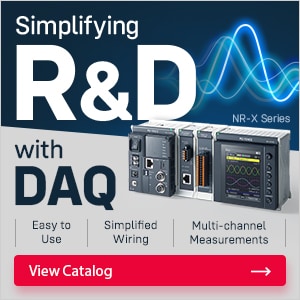- Home
- Support
- Product User Support
- BT/DX Series Software / User Support
- FAQ|BT Series Software / User Support
- FAQ|Android OS type(Device operation method)
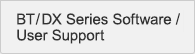
- TOP
- Manuals/Software
- Version Upgrades
- FAQ
- Android OS type
Device operation method (Android OS type) FAQ
- How to scan barcodes and 2D codes?
From the App List, go to “Scan Test Tool” to start scanning.
It is possible to change the setting in Settings -> "Scanner". - How do I make scanning more precise?
The device will scan codes caught in its field of view.
Center point reading is a feature which allows you to only scan codes that are in the center of the aimer.
[BT-A700]
By default, Center Point Reading is activated when by pressing the P1 key on the scanner, which turns on the laser pointer.
To set Center point reading to “Always on,” open the Settings app and navigate to "Scanner" -> "Aimer" ->
"Center point reading" -> "Always enable".
[BT-A500/DX Series]
To set Center point reading, open the Settings app and navigate to "Scanner" -> "Target" ->
"Aimer target" -> "Center point".
See the Software Settings / Operation manual in each model for more details. - How do I send an ENTER or TAB at the end of every scan?
You can configure this in "Scanner".
Open the Settings, navigate to "Scanner" -> "Data output" -> "Terminator" to assign the key. - How do I remove an extra 0 in front of my UPC code?
You can configure this in "Scanner".
Open the Settings, navigate to "Scanner" -> "Code param" -> "UPC/EAN/JAN", and disable "Convert UPC-A to EAN13". - How do I initialize the scanner settings?
Open the Settings, navigate to "Scanner" and tap the 3 points on the upper right. Press “Reset settings” to return the settings to the initial values.
- How do I shutdown the device?
Press and hold the Power button for 2 seconds. When a dialogue box appears, tap "Power off".
- How do I restart the device?
Press and hold the Power button for 2 seconds. When a dialogue box appears, tap "Restart".
You can also restart the system by holding the Power button for 20 seconds. - How do I initialize the device (factory reset)?
From the App List, navigate to "Settings" -> "System" -> "Settings" -> "Reset options" and press “Erase all data (factory reset)” to start the factory reset.
- How do I control the device remotely?
Establish a network connection between your scanner and the PC you will be using for remote access.
Ensure you have access to a network that both your PC and scanner can connect to.
To use this function, open the Settings, navigate to ”Scanner” -> ”Remote Access” and enable the top field. From here, enter the IP address you see into the URL bar of your browser.
See the Chapter "Remote Access" in Software Settings / Operation manual in each model for more details. - How can I lock down the device?
By using the Launcher app, you can limit the operation to necessary functions and applications to make your device business-oriented with high operability and security.
See the Chapter "Home Launcher" in Software Settings / Operation manual in each model to enable this function. - How can I make the screen more responsive when using a glove?
To enable glove mode on your device, open the Settings, and navigate to ”Display” -> ”Advanced” -> ”Touch Sensitivity”.